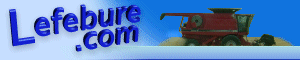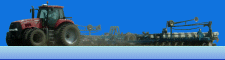Making a mac connect to a Windows 2003 Server can be a challenge due to some default security settings that weren't there in Windows 2000. OS 9 and 10 seem to behave different too. It is pretty easy to connect an OS 10 box to a Windows server since it can use the Samba client. OS 9 gets a little tricky though. There are also some good references at www.macwindows.com.
On the Windows 2003 server, go to the Control Panel, Add/Remove Programs, and install Services for Macintosh:

If this is a domain controller, you will have to disable the message signing requirement. You'll find this in the default Domain Controller Security Policy:

If you did the above step for domain controllers, drop to a command line and run "GPUPDATE" to refresh the policies in effect. When that completes, reboot to be sure they take effect:

Now add a mac share using the "macfile" command. Be sure you already have your NTFS rights set correctly for the mac users. Note that the windows share level rights have no effect on this mac share:

We need to configure mac services:

Set what type of authentication you would like to use:

Now verify you have a mac share:

Now on a Mac, open the chooser and select your windows file server. These examples are from an OS9 Mac:

Choose your type of authentication:

Type your username and password:

select the share you want to connect to:

Make an alias of that share so you can reconnect faster next time:

Note: One time I did all the above with a server that had a 15 character name and it contained a hyphen. Clients could connect to it, but the alias wouldn't work. I just went into the Computer Managment/Sharing/Right Click/Configure File Server for Macintosh and shortened the name up to 8 characters. We had to recreate the aliases, but it then worked fine.
Last updated: August 20, 2005