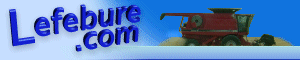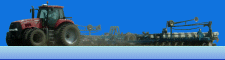It is handy to create a template user account for creating new users. Just right click this account and click Copy to start the wizard. Inside the template, be sure to specify group memberships, a generic login script, and probably a home folder too. I've seem too many rookies set up servers in a high maintenance way. Each user has their own login script that maps them to their own separate share that is their home folder. It's not bad with 10 users, but anything over that is a nightmare. Usually the people that set these systems up also learned that a $ on the end of the share name hides the share from browsing, so that is on all the shares too.
Solution, create a login script called default.bat or whatever and use it to map the common data shares and such that everyone needs. Leave their home folders out of it. As for the home folder, create a share for all of your user's home folders. Something like \\MyServer\Users. Now inside your template user account, set the home folder path to be \\MyServer\Users\%username%. Notice the variable inside the percent signs. As soon as you click out of the box, it will replace the variable with their username. Don't worry, the variable is still there for when you copy this account to make new ones. This will also work for sub-folders inside the share such as \\MyServer\Users\MarketingDept\%username%. Note: the dot at the end of the path isn't part of the path.
Set the share level permissions:

Set the NTFS level permissions:

Create a default login script to map other drives:

Set the template login script and home folder path:

When done, right click your template user account, click Copy.

Last updated: August 20, 2005